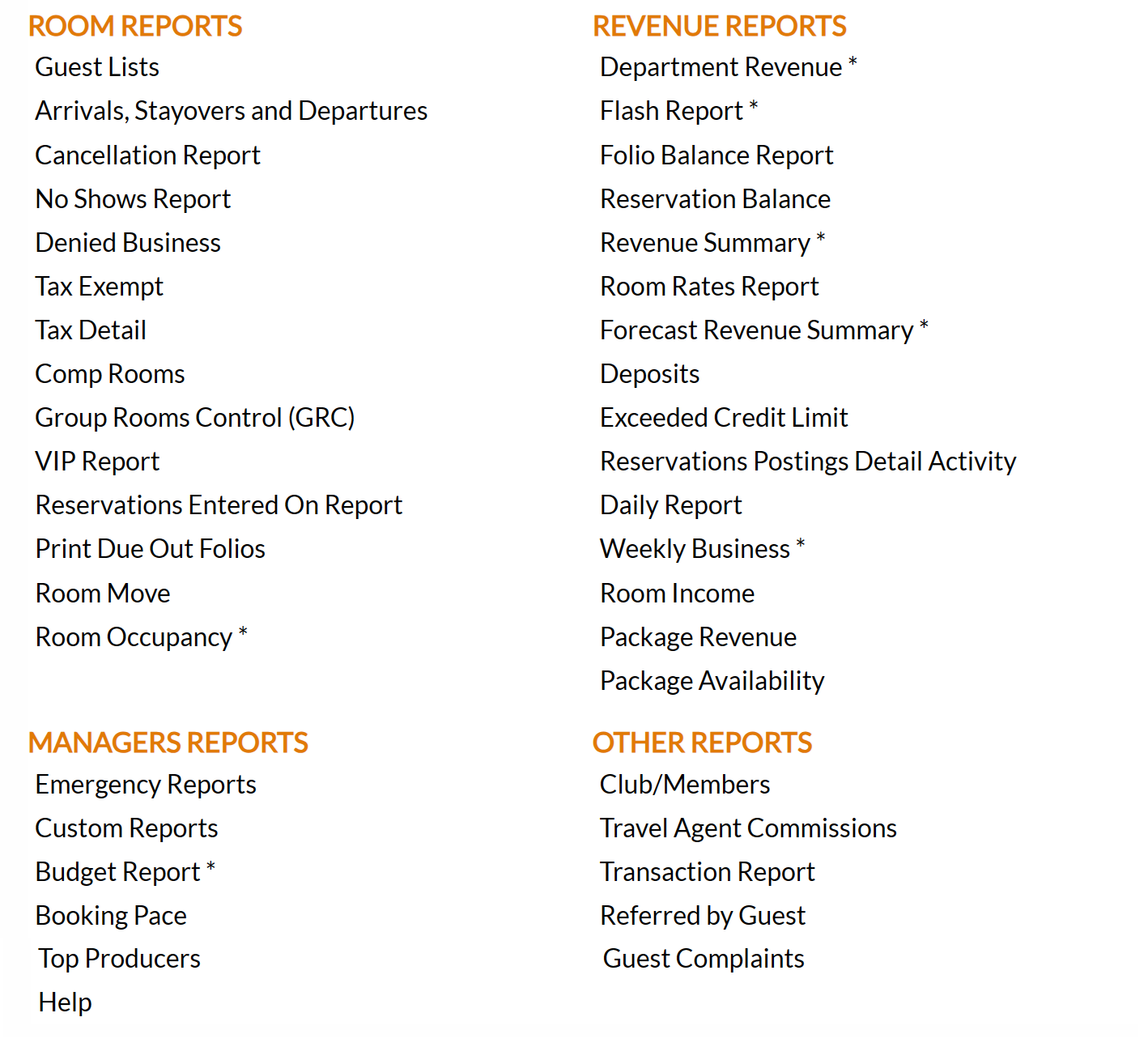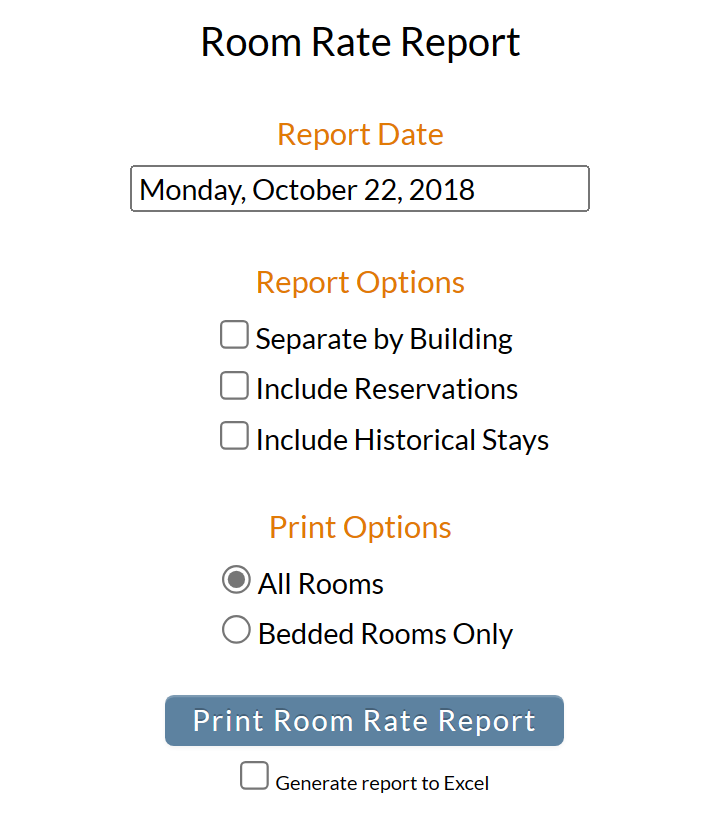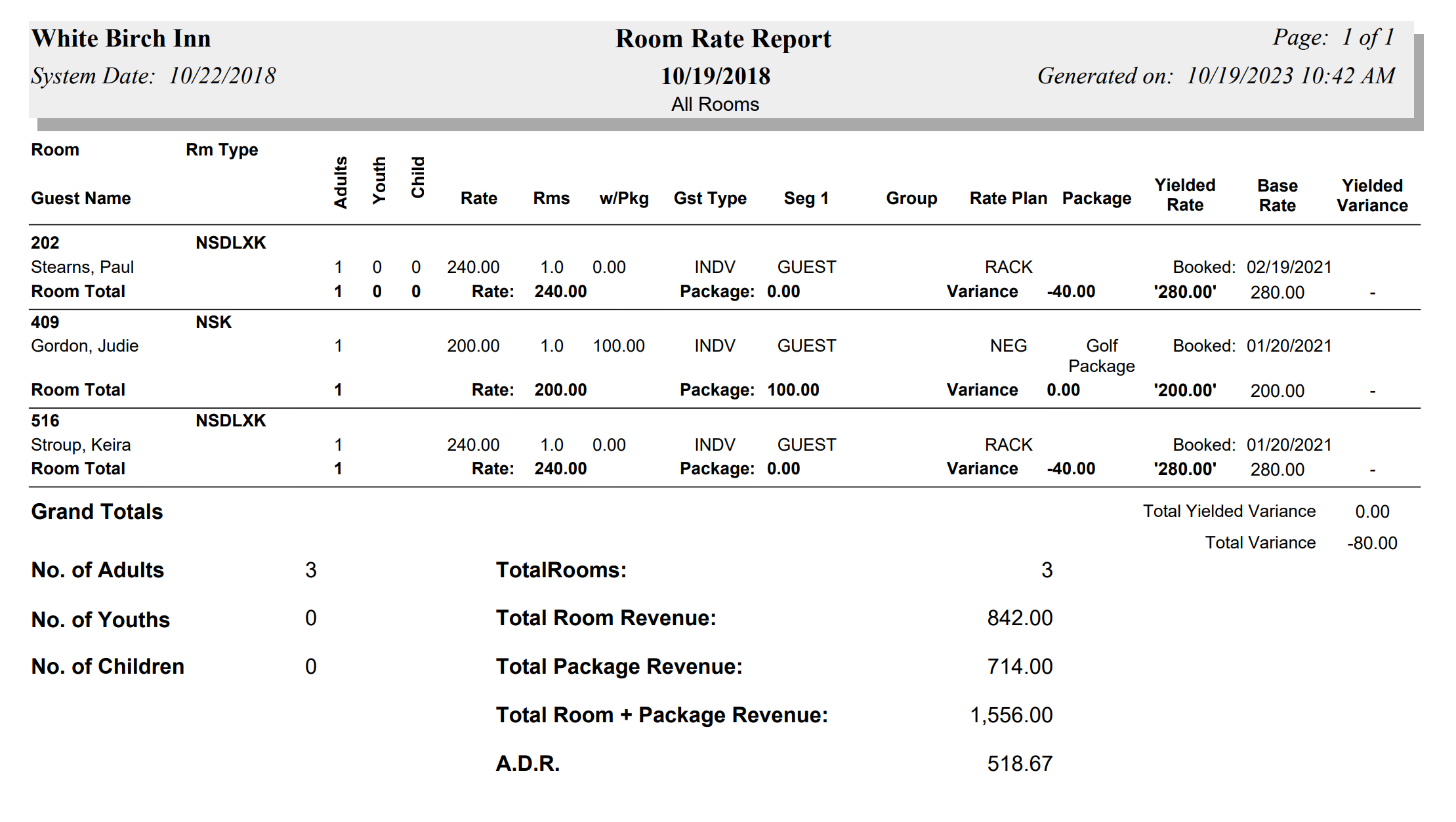.
To reach the Reports Menu:
The Reports Menu can be accessed by clicking the Reports icon on the Action Bar:
Note: In the NEW look for Skyware, the Action Bar appears slightly different but retains the Reports button.
OR
The Reports screen is divided into four sections, Room Reports, Revenue Reports, Managers Reports and Other Reports.
The Room Rates Report command is in the Revenue Reports section.
When selected the Room Rate Report screen will open.
Report Date: You will need to specify the Date for the Report.
Click within the date field to open the calendar icon and select the date you wish to have displayed on the report. By default the date selected is today's date.
Report Options: The report lists all of the guests that are currently in house. if you wish to adjust the guests listed, use these options.
Separate by Building: This box may be checked or unchecked. By default it is unchecked. If you wish to separate out the guests listed by the building the guest is staying in, check this box
Include Reservations: This box may be checked or unchecked. By default it is unchecked. To include guests that have a reservation (but are not yet in house) for the selected date on the report, check this box.
Include Historical Stays: This box may be checked or unchecked. By default it is unchecked. If the date selected for the report is in the past, to view the guests that were staying for the selected date but have subsequently checked out, check this box.
Print Options: Choose ONE option using the radial buttons. You may select from:
All Rooms: All rooms will be shown on the report, including any non-bedded rooms if being used on the selected date. By default this option is selected.
Bedded Rooms Only: Only bedded rooms will be shown.
When finished, click the button Print Room Rate Report.
Once generated, the report lists all of the guests that are currently in house (or have a reservation for the selected date if that option is selected) for the specified date. The report appears in grid form and shows for each stay, (as the columns) one entry per stay. The report shows three lines per entry; the first line has only the room number and room type, the second line shows the guests name, the number(s) of adults/youths/child in the room, the room rate, the number of rooms and the package rate (if a package is attached), the Guest Type, Segment field, group name, Rate Plan Type name, Package Plan name, and the date when the reservation was booked, and finally the third and final row in each entry shows the totals for the room, with the total for the rate plan used, the package total if any, any variance, the yielded rate, base rate (based on 1st Folio's Rate Plan) and any yielded variance.
The bottom of the report shows grand totals for the selected date, for adults/youths/children, rooms, room revenue, package revenue, room AND package revenue, and the A.D.R, as well as the totals for yielded variance and actual variance.
By default, the report is generated in PDF form and opens in a separate browser window. From there you can select to save or print the report, among other options. You can, instead, check the Generate report to excel checkbox to generate the report in HTML for downloading to Excel instead of PDF.
NOTE: The generated report appears as a pop-up window through your browser. If your browser is set to block pop-ups, you may receive a warning banner at the top of the browser. Click this banner and select to allow pop-ups so that you can view the report.